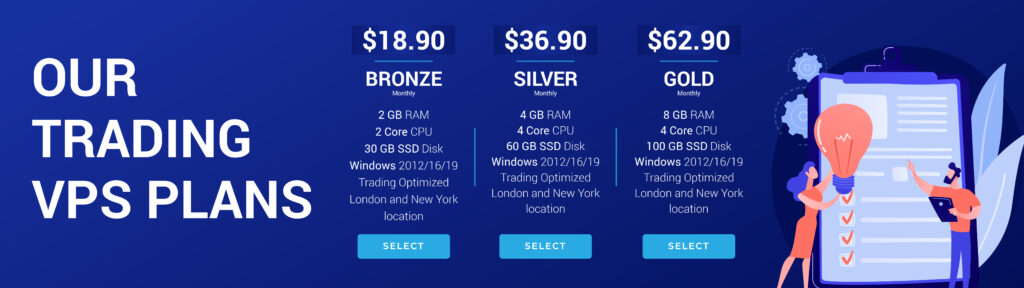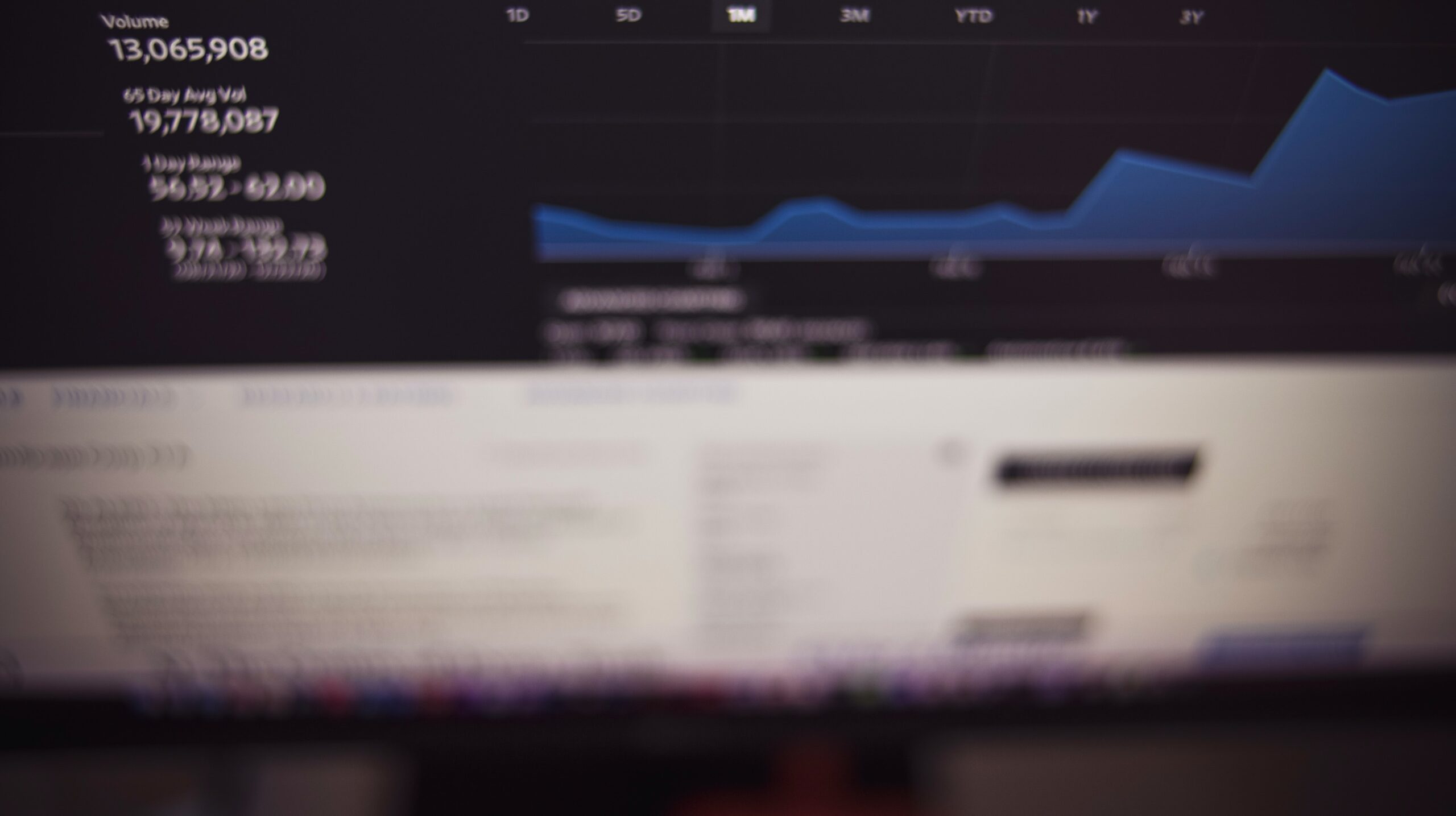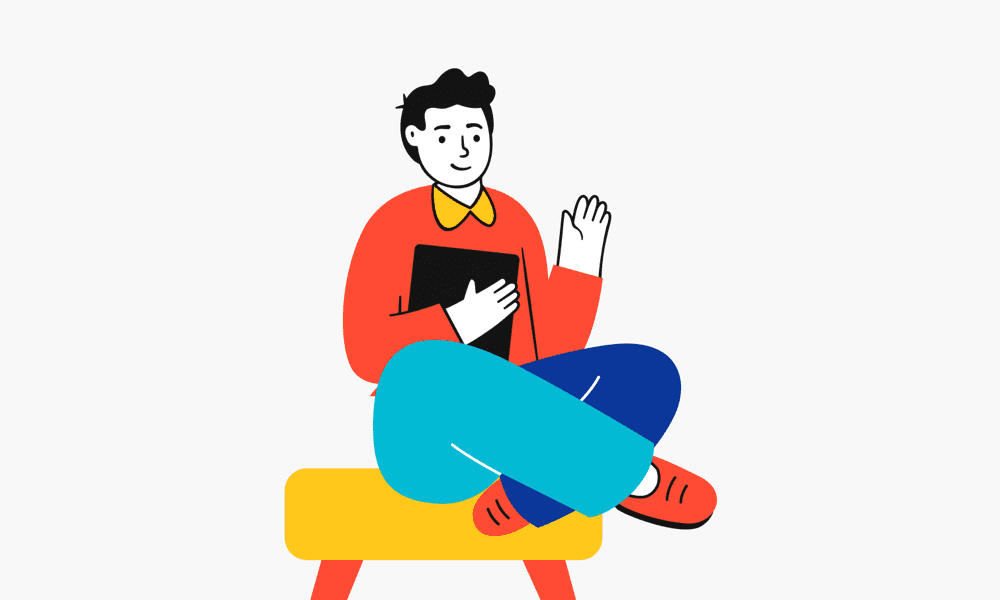Introduction
In the world of Forex trading, having a reliable and high-performance trading environment is crucial for success. One of the best ways to achieve this is by using a Forex Virtual Private Server (VPS), which offers numerous benefits, including enhanced security, improved performance and speed, 24/7 accessibility, and support for automated trading tools and Expert Advisors (EAs). In this article, we will guide you through the process of setting up and using a Forex VPS from Dipgate for optimal trading performance.
Choosing the Right VPS Plan
The first step in setting up a Forex VPS is to choose the right VPS plan that suits your trading needs. Dipgate offers a variety of VPS plans, each with different configurations of resources, such as CPU, RAM, and storage. To ensure optimal performance, it is essential to select a plan that provides sufficient resources to run your trading platform, EAs, and other automated trading tools without any issues.
Consider factors such as the number of trading platforms and EAs you plan to run, as well as your expected trading volume, when selecting a VPS plan. If you are unsure which plan to choose, you can always consult Dipgate’s customer support for guidance.
Registering and Setting Up Your Forex VPS
Once you have chosen the right VPS plan, the next step is to register and set up your Forex VPS with Dipgate. To do this, follow these steps:
- Visit www.dipgate.com and create an account by providing your name, email address, and a password;
- After registering, log in to your Dipgate account and navigate to the VPS section;
- Select your desired VPS plan and proceed to the checkout process. You may be asked to choose a server location – be sure to select one that is geographically close to your broker’s trading servers for optimal latency;
- Complete the payment process, and your Forex VPS will be set up within a few minutes.
Once your VPS is set up, you will receive an email containing your VPS login credentials, including the IP address, username, and password.
For more in-depth information on finding the right software for your needs, be sure to check out our article: “What to consider when choosing the right VPS for Automated Trading”.
Accessing Your Forex VPS
After you have received your VPS login credentials, you can access your Forex VPS using a remote desktop client, such as Microsoft Remote Desktop for Windows users or Remmina for Linux users. To connect to your VPS, follow these steps:
- Open your remote desktop client and enter the IP address provided in the email from Dipgate;
- Enter the username and password provided in the email;
- Click “Connect” to access your Forex VPS.
Once connected, you will see the VPS desktop, which looks similar to a standard Windows or Linux desktop environment, depending on your chosen operating system.

Installing and Configuring Your Trading Platform
Now that you have access to your Forex VPS, it’s time to install and configure your trading platform. In this example, we will use the MetaTrader 4 (MT4) platform as a reference.
- Download the MT4 installer from your broker’s website or the MetaTrader 4 official website;
- On your VPS, locate the installer file and double-click it to begin the installation process. Follow the on-screen instructions to complete the installation;
- Once installed, launch the MT4 platform and enter your broker’s server address, along with your account login credentials;
- Configure your trading settings, such as chart preferences, timeframes, and indicators, as needed.
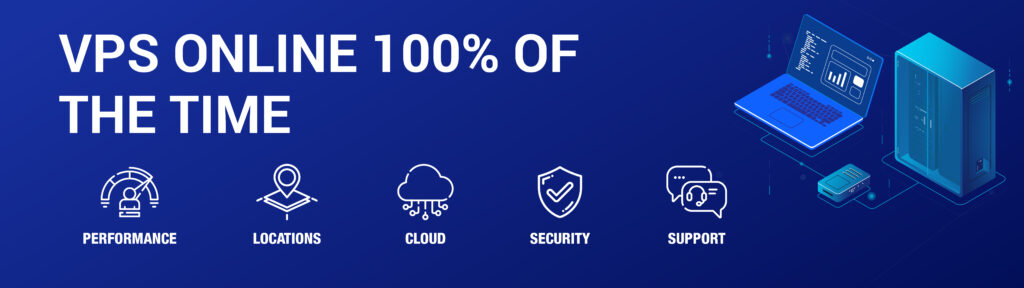
Installing and Managing Expert Advisors (EAs)
With your trading platform installed and configured, you can now install and manage EAs on your Forex VPS. To do this, follow these steps:
- Transfer your EA files (.ex4 or .mq4) to your VPS using a file transfer method;
- On your VPS, locate the EA files and copy them to the “Experts” folder within your MT4 installation directory (usually located at C:\Program Files (x86)\MetaTrader 4\experts);
- Restart your MT4 platform to load the newly installed EAs;
- Open a chart for the currency pair you wish to trade and drag the EA from the “Navigator” panel onto the chart;
- Configure the EA settings, such as risk management and trading parameters, and click “OK” to enable the EA.
Your EAs are now running on your Forex VPS, and you can monitor their performance and manage your trades remotely.

Conclusion
Setting up and using a Forex VPS, such as Dipgate, for optimal trading performance involves choosing the right VPS plan, registering and setting up your VPS, accessing your VPS, installing and configuring your trading platform, and managing EAs. By following these steps, you can create a stable, secure, and high-performance trading environment that allows you to execute trades efficiently and without interruptions. This, in turn, can enhance your overall trading performance and increase your chances of success in the competitive world of Forex trading.
Boost Your Trading Success! Explore Our VPS Plans
© Dipgate